Technology has advanced so much that today, laptops are considered to be the most convenient way to work, but there are times when our laptop is not working properly. So what should we do? Here are some tips on how to refresh your laptop.
Overall how to refresh the laptop says we found two types of this issue and solutions. Mean to say what does want to refresh the laptop like want to refresh internet explorer or System ( Laptop/Desktop) refresh or reset OS/ restore?
1. Refresh the working internet browser refresh.
internet Browser Refresh Command with Keyboard
Internet Explorer, Google Chrome, and Mozilla Firefox are popular browser, has a feature that makes it easy to optimize your browsing experience. It is called “Refresh,” and it is available in the context menu, which is located on the right-hand side of the screen or you can use CTRL + R to access this feature. Simply by refreshing the page, you are viewing, you can ensure that any changes made will be updated on that page.

internet Browser Refresh Command with Keyboard using a shortcut or how to refresh the laptop
System Laptop/Desktop OS refresh, Reset Operating System Like Windows 7, 8, 8.1, 10, 11 or any latest
System Laptop/Desktop OS refresh, Reset Operating System Like Windows 7, 8, 8.1, 10, 11, or any latest is recommended when an older system starts to become slow and unresponsive on heavier loads. This can be done on laptops with a minimum of 4GB RAM, while desktop computers require more. As with any major change to the operating system or software on your computer, it’s always recommended that you back up your data prior to the change just in case.
During Reset Windows System reset. In a surprise move from Microsoft, the company made it clear that all your personal files will be wiped from your computer if you reset Windows 10. In order to make sure that the hard drive is wiped clean of all your personal data, once you restart, Windows 10 will automatically reset itself. This includes pictures, music, documents, and so on.
Do you want to reset Windows 10 on your PC under how to refresh your laptop? If so, you should back up your personal files. Maybe the most important thing to back up is your pictures and other media files. A few more things to consider saving are anything from Microsoft Office that you’ve created, emails, unique programs that you’ve downloaded, and unique settings that have been installed. You can also use a cloud-based system like Dropbox or Google Drive for these files.
Upgrading to a newer version of an operating system is a daunting task. If you’re not careful, you might accidentally start over and lose your apps or files. This is why it’s important to take precautions before you decide to refresh your computer. The first thing you should do is backup all the things that are on your desktops such as documents, spreadsheets, and photos.
how to refresh laptop Method: Reboot from Operation System
1) You Just Type settings in the search bar near the Windows start menu and then choose the Settings option.
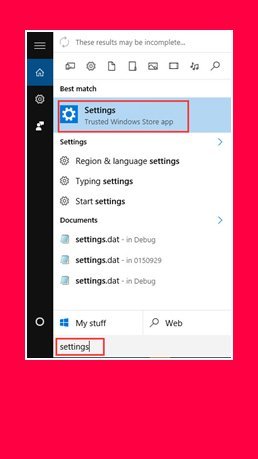
2) Just click on the Update & Security option.
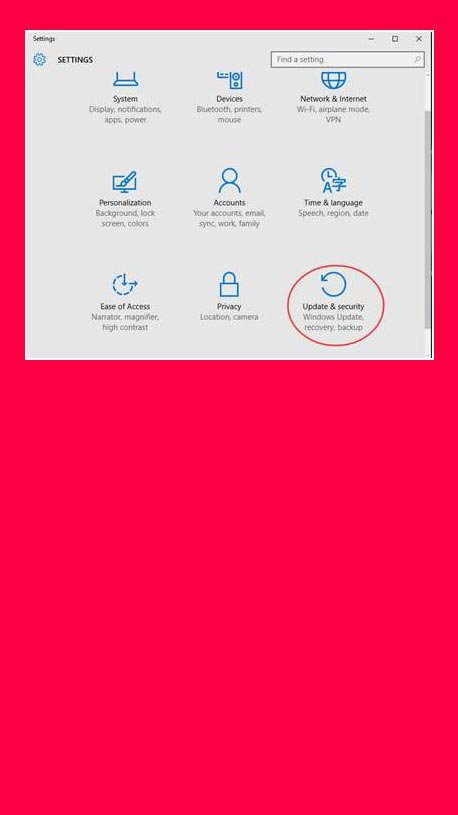
3) On the panel, under the option Recovery, choose Restart Now. The bar to the lower left of the Control Panel displays a restart.
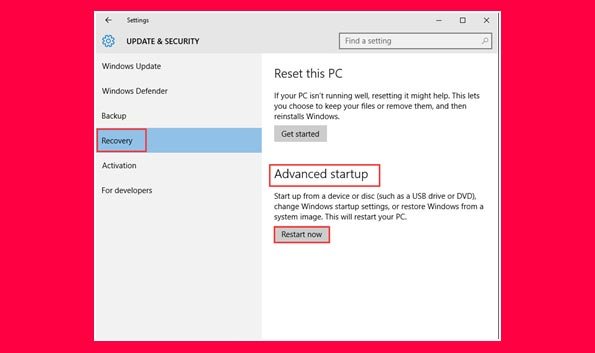
4) Stay on this page for a while.
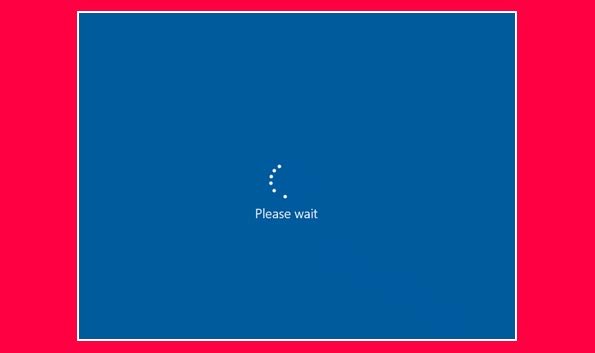
5) Choose the Troubleshoot button.
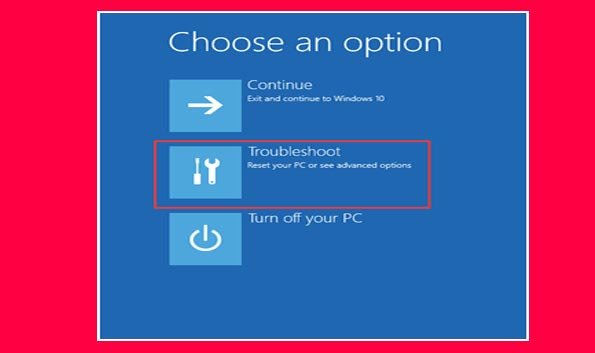
6) Choose Reset this PC.
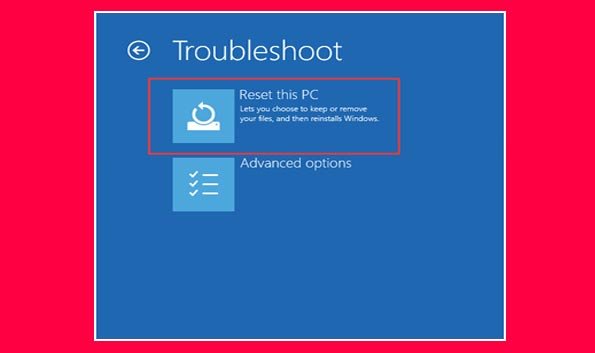
How to format a laptop
There’s a lot to like about laptops like how to refresh laptops – they’re portable, versatile, and easy to use. But sometimes, things can go wrong and you may need to refresh your laptop.
Refresh is a term that is used in technology to mean reinitialize or reset. On a laptop, it usually means restoring the device to its factory default settings.
There are several ways to format a laptop.
Refresh is an important function for computers and laptops. It clears out temporary files and gets the device ready to use again. There are different ways to refresh a computer or laptop. One way is to use the shortcut key.
Laptops usually have a variety of shortcut keys. These keys can be used to refresh the device, restart it, or enter sleep mode.
how to reinstall Windows 10
Refresh has multiple definitions, but in the context of computing, it usually means reloading a page or restarting a device. For laptops, this can mean pressing a specific key combination to refresh the display or restarting the system. In Windows 10, there is a built-in utility for resetting the system to its default settings. This can be helpful for fixing problems or restoring the system to its original state.
Computers, like many other devices, need occasional maintenance to function properly. This usually includes restarting them every once in a while to clear out any memory leaks or stuck processes. For laptops, there are a few different ways to go about this. One is a factory reset, which reinstalls the operating system and all the default settings. This can be useful if you’re having problems with your laptop or if you want to sell it and wipe all of your personal data off of it.
There are a few different ways to reset a laptop. One way is to use the built-in reset feature, which can be accessed by pressing the F8 key while the laptop is starting up. how to refresh the laptop If that doesn’t work, you can try using the recovery partition on the hard drive or using a recovery disk. Another way to reset a laptop is to reinstall Windows 10.
how to factory reset
A factory reset, also known as a hard reset, is the restoration of a device to its original manufacturer settings. This can be done for a variety of reasons, such as to fix a malfunctioning device or to remove all personal data before selling or giving away the device. There are a few ways to factory reset a laptop, depending on the make and model of the laptop and the operating system installed. In this article, we will discuss how to factory reset a laptop running Windows 10.
how to refresh a laptop Windows 10 is a widely used operating system, and while it is generally stable, there may be times when it needs to be reinstalled. There are various ways to do this, but the most common is to use the refresh key in laptop mode. This shortcut key will reformat your computer and install a fresh copy of Windows 10, while keeping your personal files and settings. The process is relatively simple and can be done in a matter of minutes.
Windows 10 is a popular operating system that comes pre-installed on many laptops. However, over time it can become bogged down with unnecessary files and programs, slowing it down. A quick and easy way to fix this is to reinstall Windows 10. This can be done by using the refresh key on your laptop, or by using the shortcut key on your keyboard. The refresh key will reinstall Windows 10 while keeping your files and settings intact.
how to format Windows 7
Windows 10 reinstallation can be a hassle, but with a few simple tricks, it can be a breeze. The refresh key in a laptop or computer refresh shortcut key is a great way to speed up the process. Refreshing meaning clearing out all of the old files and starting fresh, can help your computer run faster and smoother. How to format Windows 10 is another question that often comes up during the reinstallation process.
Are you having trouble with your laptop and don’t know how to fix it? Do you want to know how to reset your laptop back to factory settings? In this article, I will be teaching you how to refresh your laptop using a shortcut, as well as how to format your laptop Windows 10. I hope that this article was helpful and that you were able to fix your laptop.
There are times when our laptops need a quick refresh. Maybe we’ve installed too many programs and our computer is running slowly. Or maybe we just want to start fresh with a new Windows 10 installation. In any case, there are several ways to refresh your laptop, and in this article, we’ll show you the most efficient way to do it.
There are times when your laptop needs a fresh start. Maybe you’ve been having problems with it for a while and a reset is the only way to fix them. Or maybe you just want to clear out all of your data and start over from scratch. No matter the reason, there are several ways to reset your laptop.
In this article, we’ll show you how to do a hard reset, how to format your laptop, and how to use the refresh shortcut.
refresh button on the laptop
how to refresh laptop Windows 10 has been out for a while now and many people have upgraded to it. While it is a great operating system, there are times when you may need to reset it back to its original settings. This can be done in a few easy steps.
First, open the Settings app and go to the Update & Security section. Here, click on the Recovery tab and then click on the Get Started button under the Reset this PC section.
In computing, resetting (sometimes called rebooting) is the process of restarting a computer or device. This can be done by clicking on the restart button in the system menu on the top right of the screen, or by using the power button.
A reset may be performed as an emergency measure to overcome a software issue or as part of the regular maintenance of a computer system.
Windows 10 has many advanced features that make it faster and easier to use.
Windows 10 is a great operating system, but sometimes things can go wrong and you need to restore it to its default settings. In this article, I will show you how to reset Windows 10, as well as how to reinstall it if necessary. I will also cover how to format your computer using Windows 7, and how to use the system restore feature in Windows 10.
Do you need to refresh your laptop? Maybe you want to factory reset it? Here’s a guide on how to do both, with step-by-step instructions and pictures. First, let’s go over what these things mean. Refresh is a way to make Windows 10 start fresh, without deleting your personal files. Factory reset deletes everything on your computer and restores it to its original settings.
The system restores Windows 10 shortcut keys for the laptop
There are many different ways to refresh your computer, but the most common way is to use the keyboard shortcut. This shortcut key will refresh your computer without having to restart it. Another way to refresh your computer is to do a factory reset. A factory reset will clear all of your data and restore your computer to its original state. To do a factory reset, you will need to have the recovery disk or USB drive that came with your computer.
There are many ways to refresh your computer, but the most common way is to use the keyboard shortcut. To refresh your computer using the keyboard shortcut, hold down the Ctrl and F5 keys at the same time. This will reload the web page you are viewing.
how to refresh a laptop, If you are using a Windows 10 laptop, there is a factory reset function that can be used if your computer is not working properly.
Laptops can be used for a variety of purposes, such as for entertainment, work, or school. Sometimes, laptops may need to be formatted for different reasons. In this article, instructions on how to format a laptop will be provided. Additionally, tips on how to refresh a Mac computer and reset a Windows 10 laptop will be given. Finally, shortcut keys that can be used for laptops will also be discussed.
There are a couple of different ways that you can format your HP laptop. In this article, we will discuss how to format your computer using the Windows operating system. We will also show you how to refresh your Mac, and how to use the Ctrl+Shift+R shortcut to hard refresh your web browser. Finally, we will provide a few tips on how to reset your laptop if it becomes unresponsive.
Laptops are a convenient way to take your computing with you wherever you go. However, sometimes they can run into problems that need to be fixed. In this article, we will show you how to format your HP laptop, refresh your Mac, and reset your Windows 10 laptop. We will also show you some useful shortcut keys for laptops.
how to refresh laptop Chrome web browser is one of the most popular browsers. It can be refreshed by pressing F5 on the keyboard. If there are any problems with the browser, it can be reset by going to Settings and then clicking on Show advanced settings. Under the Reset section, click on the Reset settings button. Chrome will be reset to its original state.
Windows 10 can be refreshed from boot by pressing the key combination of Ctrl+Shift+F3.
factory reset laptop
There are a few different ways that you can refresh Chrome; the easiest way is to use the keyboard shortcut. To refresh Chrome using the keyboard shortcut, press Ctrl + F5 on your keyboard. You can also use the menu bar at the top of the window to refresh Chrome. To do this, click on the three lines in the top left corner of the window, and then select Refresh.
Every few months, your computer may start to run a bit slower than it used to. This is normal as you install new software, save new files, and browse the internet. However, if your computer has been running slowly for a while and you’ve tried all of the basic solutions, it may be time to give your computer a refresh.
There are a few ways to reset factory settings on a Windows 10 computer. The first way is to use the shortcut for a refresh in Windows 10. The second way is to computer format. The third way is to factory restore.
Are you having trouble with your computer and want to start fresh? Do you need to free up some space on your hard drive but don’t want to lose your files? A factory reset may be the solution for you. This process will erase all of the data on your computer and restore it to its original factory settings. It is important to note that this will also delete any programs that you have installed, so make sure to back them up first.
Are you having trouble with your computer and want to start fresh? Are you getting an error message that won’t go away no matter what you do? Or maybe you just want to sell your computer and need to erase everything on it. Whatever the reason, resetting your computer’s factory settings is a good solution. This article will show you how to do that in Windows 10.
First, let’s talk about what resetting your computer’s factory settings entails.

